Threads Software Updates: Attach Files to Comments
During Q1 2015 we added the ability to attach files to the Self and 360 feedback left inside of Threads.
As part of this update, users can upload a variety of files with their comments, including pictures, PDFs, Word Docs, Excel Spreadsheets and emails. Managers and Admin users will be notified of the uploaded files as part of their weekly digest emails.
How do I Attach Files to Comments in Threads?
Here are screenshots of the updated comments fields on the Employee List View and next to a user’s review document. To attach a file with your comment, click on the paperclip icon or the “Attach a file” link. Select your file, enter some text in the notes field and click “Submit Comment.”
To open a file that is attached with a Comment, click on the filename. User permissions for viewing these files match your existing Comments Permission settings.
What Types of Files are Users Attaching with Comments?
Threads users are attaching files that increase the value of their feedback and support the content of their comments. Some common examples include:
- Positive email feedback from customers or others in their organization.
- Picture files illustrating a quality issue or process improvement that needs to be addressed.
- Supporting documentation showing progress on or achievement of individual goals and objectives.
All files are stored with the comments next to the person’s review. If you think it will help the Manager with accurately scoring the person’s review then it is a good idea to upload the file with your comment.
Questions?
Let us know if you have any questions or suggestions on attaching files with your feedback in Threads.


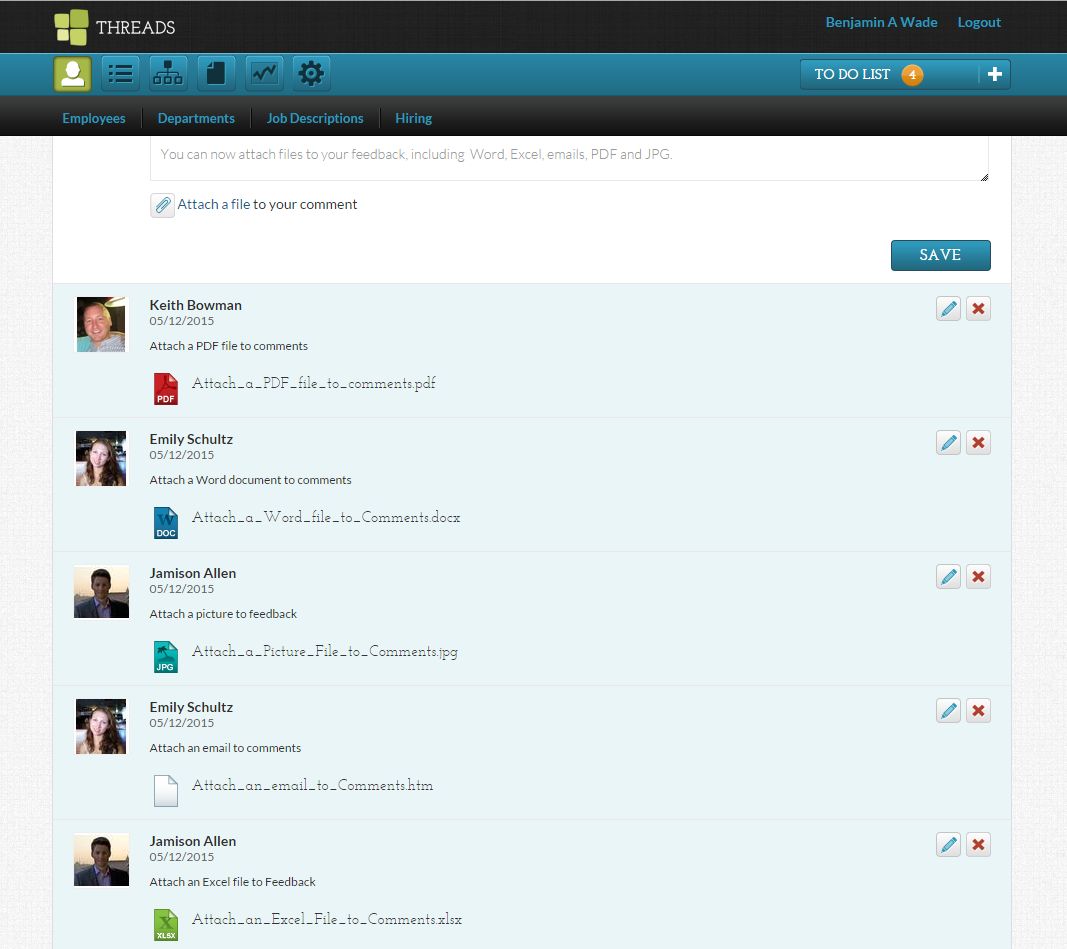
 Ready to Sign Up?
Ready to Sign Up?